Automatic App Discovery
Automatic App Discovery helps admins and account owners identify desktop apps and websites in use across their organization—providing better visibility and control.
What Is Automatic App Discovery?
When enabled, Produce8 automatically detects desktop applications and website URLs used by users on the account. These are displayed in a pending state under the App Administration page, allowing admins to choose whether to approve or ignore each one.
This feature is especially helpful for:
-
Discovering new tools or software being used by your team
-
Capturing browser usage for work-related web apps
-
Simplifying app setup during onboarding
How It Works
To use Automatic App Discovery, your users must have:
-
✅ The Produce8 Desktop Agent installed
-
✅ The Chrome or Edge browser extension installed
Once these components are in place, the system will:
- Detect all desktop apps running on Windows and Mac
- Identify URL's accessed though Chrome or Edge
- Surface newly discovered apps/URL's on the App Administration page in a pending state
From there, owners and admins can:
App Approval Options
Admins and Owners can now choose from three approval modes (under Account Settings → General → App Discovery Approval Settings):
-
Manual Approval – Apps appear in a pending state until manually approved.
- AI Approval – Apps are scored (0–100) by AI based on type and relevance.
-
Apps scoring above 70 are automatically approved.
-
Apps scoring below 30 are automatically declined.
-
Apps between 30–70 remain pending for review.
-
- Approve All Apps – All apps are automatically followed and included in reporting.
These settings let you decide how new apps are handled and can be changed at any time.
How to Enable It
To enable Automatic App Discovery:
- Select your user icon in the bottom-left corner of the Produce8 Web App.
- From the menu that appears, select Account Settings.
- From the General Page, scroll down to App Discovery Settings.
- Toggle the setting to On.

- Ensure users have both the Desktop Agent and Browser Extension installed.
Reviewing New Apps
Once enabled, newly discovered apps will begin appearing on the App Administration page in a "pending" state.
To access the App Administration page:
- Select your user icon in the bottom-left corner of the Produce8 Web App.
- Choose Account Setting from the menu.
- Navigate to App Administration page.

- Select About this App to view more details about a pending app, including:
- Vendor name
- Website of desktop app name
- Description (if available)

-
From here, you can choose to:
- Approve — Include the app in insights and reporting across the account
- Ignore — Exclude the app from, appearing in reports or contributing to metrics
Managing Approved or Ignored Apps
You can change your decisions on any app at any time from the App Administration page. Use the sidebar navigation to switch between:
Active Apps
- Displays all apps that have been approved (i.e., followed)
- You can switch between tile view and list view
- Use the search bar at the top to quickly find an app
- to stop including an app:
- Select the ellipsis (...) next to the app
- Click Ignore App
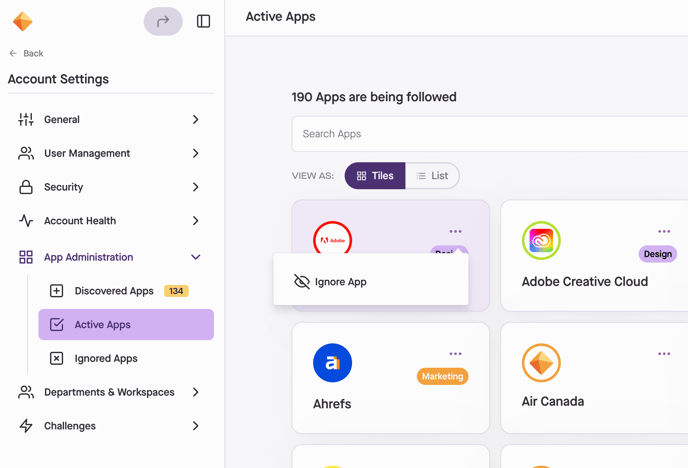
Ignored Apps
- Shows all apps you've chosen to ignore
- You can switch between tile view and list view
- Use the search bar at the top to locate a specific app
- To begin including an app again:
- Click the Follow button next to the app
- (Optional) Select About This App for vendor and app details
FAQ
Can users see which apps are discovered?
- Only owners and admins can access the App Administration page and review pending apps. Users won’t see apps until they’re approved.