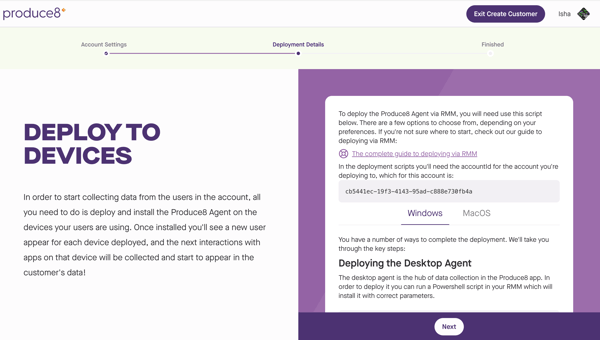Creating Customer Accounts
The Partner Center in Produce8 enables MSPs to efficiently create, manage, and maintain multiple Customer Accounts from a centralized dashboard. Itr simplifies onboarding, license assignment, and account administration—making it easy to deploy Produce8 across your client base and manage accounts at scale. Each Customer Account operates as its own Produce8 environment, giving clients autonomy while allowing partners to oversee setup, configuration, and reporting through the Partner Center.
Key Capabilities
When creating a Customer Account, partners can:
- Automatically become the account owner, removing the need to manually request permissions or add user access.
- Download RMM (Remote Monitoring and Management) scripts for fast deployment and configuration.
- Enable Automatic User Discovery to simplify onboarding and ensure devices begin collecting data as soon as the Produce8 Agent is deployed.
- Configure App Discovery settings to define how apps are followed and approved for data collection.
- Enforce Single Sign-On (SSO) for secure authentication using the client’s corporate identity provider (Google or Microsoft).
How It Works
1. Access the Partner Center
-
Log into your Produce8 account.
-
From the sidebar navigation select Partner Center → Partner Dashboard.
-
Click + Add a Customer Account.
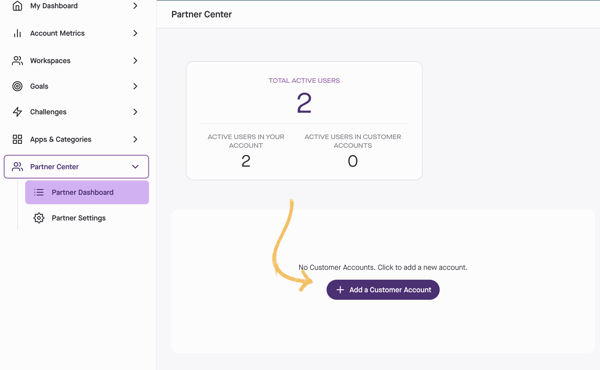
-
Complete the required details:
-
Company Name
-
Company Timezone
-
Company Website
-
Industry (optional)
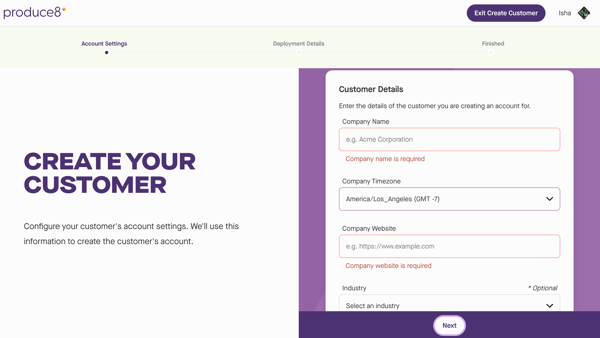
-
- Click Next to continue.
💡Note:
Customer Accounts are created with unlimited user capacity by default, allowing then to scale freely. If a limit is required, it can be configured through the Partner Center.
2. Configure Account Settings
Automatic User Discovery
- When enabled, any device running the Produce8 Agent will automatically create an anonymous user profile in the account.
- Toggle Anonymous Data Collection on or off based on client preference and privacy settings.
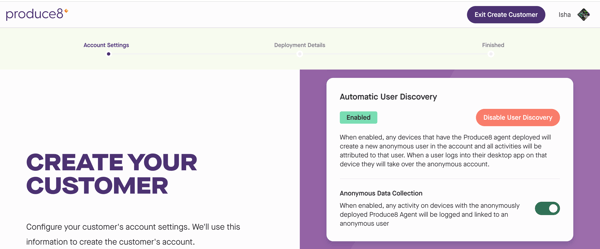
App Discovery
- Automatically identify and approve work applications as they're used, based on your configured app approval settings.
- Choose how apps are approved for data collection:
- AI Approval: Automatically follow apps relevant to work activity.
- Approve All: Follow all detected apps.
- Manual: Required admin review before apps are followed.
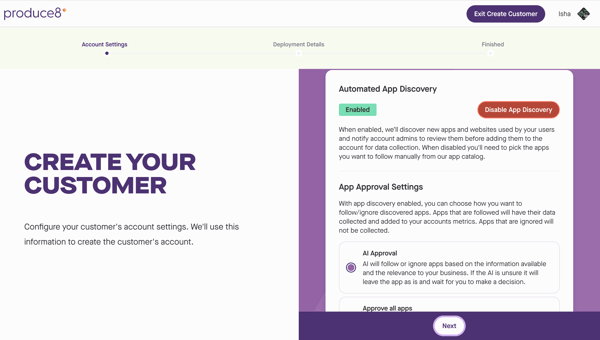
Single Sign-On (SSO)
- Enforce SSO to ensure users log in using their organization's identity provider.
- When enabled, users must authenticate through Google or Microsoft to access Produce8.
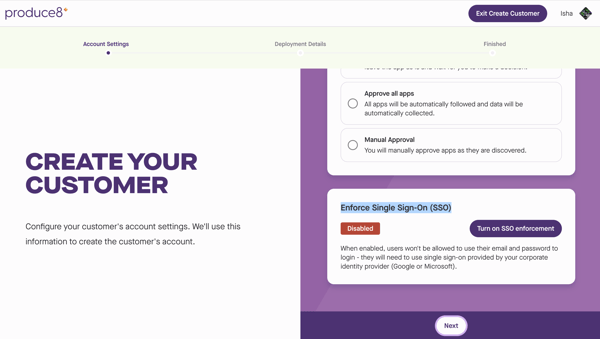
3. Deploy the Produce8 Agent
- Review the RMM deployment instructions displayed on-screen.
- Download the deployment script for Windows or macOS.
- Deploy the script via your preferred RMM tool.
- Once installed, the Produce8 Agent begins collecting activity data from deployed devices.
4. Access the Customer Account
- Click View the newly created account to access it immediately, or
- Select Take me back to the Partner Center to manage other clients.
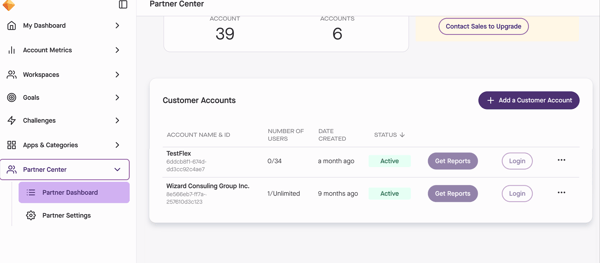
5. Managing Customer Accounts
Once your Customer Account is created and deployed, you can manage settings, user limits, and login permissions at any time from the Partner Center.
Disable or Re-enable Accounts
If a Customer Account needs to be paused (for example, during billing holds or inactivity), you can disable it.
-
To disable an account:
-
Select the ellipsis (⋯) beside the account name.
-
Choose Disable Account.
-
The account will stop receiving daily report emails, and users will no longer be able to log in.
Data collection will continue, but no data or accounts will be deleted.
-
-
To re-enable an account:
-
Select the ellipsis (⋯) beside the account name.
-
Choose Re-enable Account to restore user login and resume daily emails.
-
Edit Account Limits
You can adjust the number of user seats assigned to each Customer Account.
- Select the ellipsis (...) beside the account name.
- Choose Edit Account Limits.
- Update the Maximum Number of Seats, or set it to Unlimited.
- You cannot set a limit lower than the number of active users in the account
- Click Save to confirm Changes.

💡 Tip:
You can access any Customer Account anytime from the Partner Dashboard by selecting Login beside the account name.