The Produce8 Referral Program
Earn rewards for referring your clients and partners through your Produce8 account.
Earn rewards when refer your network while helping them leverage the power of Produce8 to create space for great work!
Note that the Referral Program is available on our PRO tier. For more information on our subscription tiers, see our pricing page .
And if you're an MSP or workplace productivity consultant, be sure to check out the Produce8 Partner Program. Reshape how your clients’ employee experience impacts their productivity. Boost your recurring revenue and differentiate your business with digital work analytics.
TABLE OF CONTENTS
- The Produce8 Referral Program
- The Produce8 Referral Center
- Referral Rewards and Partner Center Terms & Conditions
Produce8's Referral Program
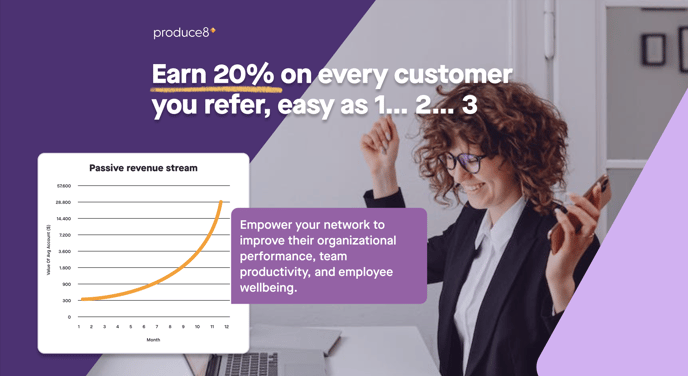
How It Works
1. Create your own unique referral code and share it with your network, partners, and clients.
2.Make an introduction by submitting our referral form and we'll take it from there! They'll get the VIP treatment–our team will reach out to them, take the time to understand your partner's needs and ensure that they're fully supported as they started with Produce8.
3. Get paid 20% lifetime commission whenever someone signs up for a paid plan with your referral code.
Referral Program Enablement Resources
Download or Bookmark Our Referral Program Resources
Referral Program Overview 1-pager
How to talk about Produce8 with your network
We're eager to talk to your network to get into detail about Produce8's value and differentiators–all you need to do is submit the referral and we'll get in touch. But if your clients and partners want to know more before they get in touch, then we've included a few talking points on our 1-pager (linked above). You can also recommend that they check out our website, produce8.com to learn more.
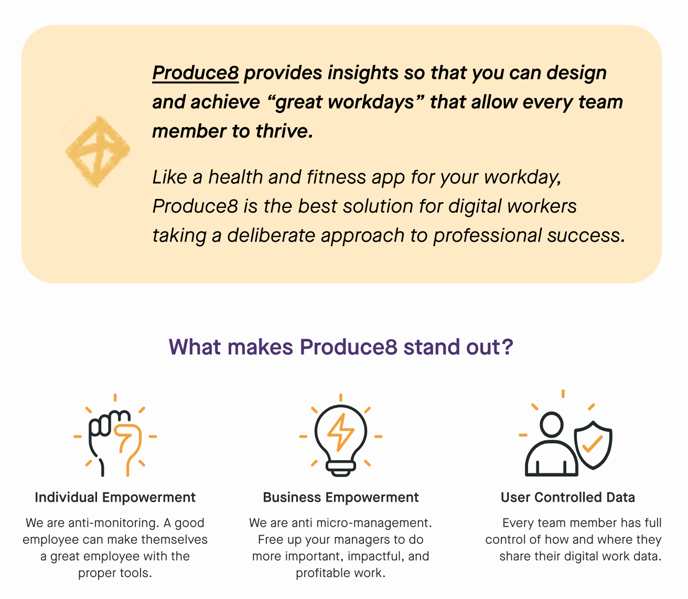
The Produce8 Referral Center
The Referral Center is located on the Company Account settings page of any Produce8 PRO account. To access:
- Log into your Produce8 Account
- Click your name in the top right hand corner
- Select Account Settings -> Plan & Billing
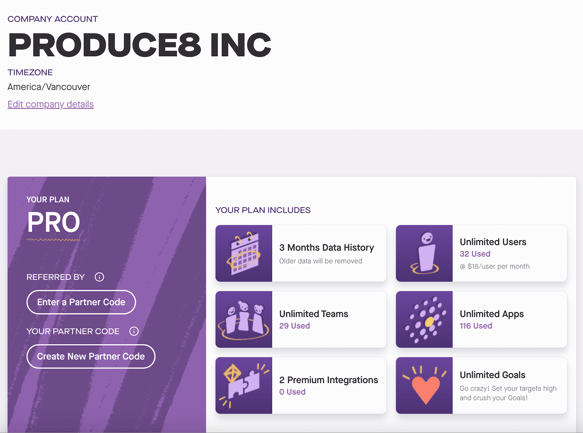
Generating Your Referral Code
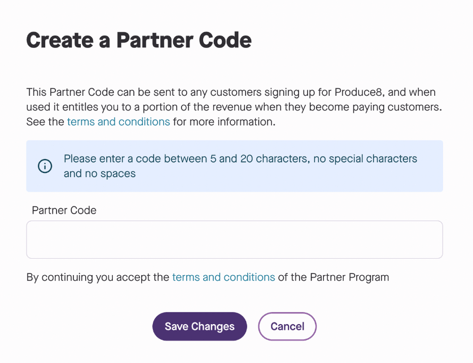
- Select Create a New Partner Code on the left hand side
- Add your code. The code has to be between 5-20 characters with no spaces or special characters.
- Click Save Changes
- Click the copy icon next to your newly created code so that you can send it out.
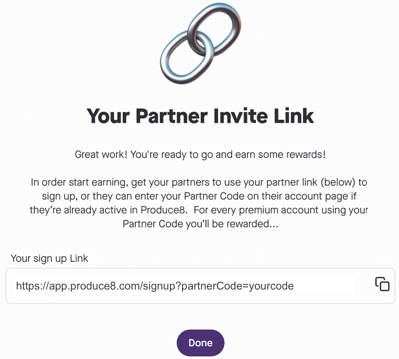
Sharing Referral Codes
Once you've generated a referral code, you can share it via email or direct message so that the account that you're referring can add it to Produce8 when they sign up or upgrade to Produce8 PRO.
You'll see your list of available codes under YOUR PARTNER CODE:
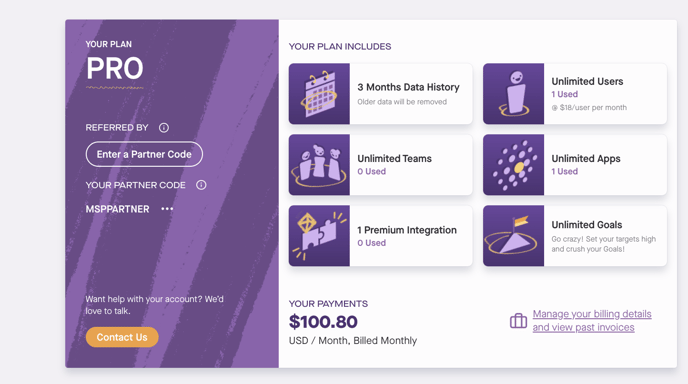
Editing Referral Codes
Account Owners and Admins can edit referral codes from the Partner Center by:
- Click the ellipses icon (...) next to the referral code you wish to edit
- Select Change Partner Code
- Enter your new Partner Code
- Select Save Changes
Disabling Referral Codes
Account Owners and Admins can also disable Referral Codes by following these steps from the Partner Center:
- Click the ellipses icon (...) next to the referral code you wish to remove
- Select Yes, Disable the Partner Code
- The referral code should now say Disabled and will no longer be valid for generating any rewards.
Referral Program Terms & Conditions
For more information on referral rewards, please see our Terms of Service or contact us.