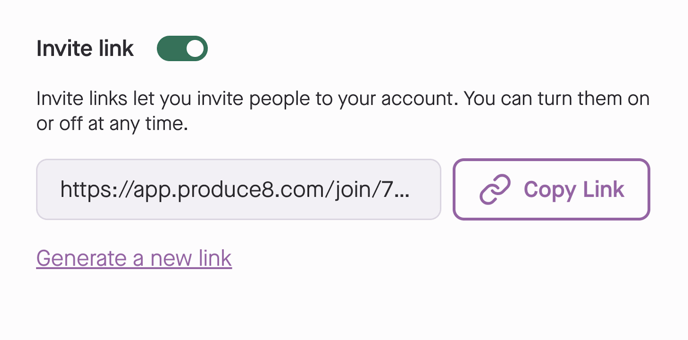Learn how to generate, manage, and utilize Shareable Links in Produce8 to seamlessly invite team members to your account.
Table of Contents:
Produce8 offers a convenient way to invite team members through a Shareable Link. By extending the Shareable Link to your team they have the option to sign up. When team members accept the invitation, they join on an individual basis with User Permissions. To get started, follow these simple steps:
Only Account Owners and Admins are able to perform these actions. For more information on permissions please use this link.
Generating a Shareable Link
- Log into your Produce8 Web App Account.
- Click your name on the top right corner to open a list of actions.
- Select My Company Account.
- Toggle on the Invite Link option.
- Copy the link and share it with your team.
- To disable the shareable link, simply toggle off the Invite Link.
Managing the Shareable Link
- Toggle off the Invite Link to disable it.
- Generate a new link by clicking Generate a New Link.
- This action deactivates the previous link, ensuring security and control.
Using the Shareable Link
- Users can copy and paste the link into a browser.
- If the link is valid and within user limits, a sign-up screen will appear.
- Users can then follow the New User Onboarding steps seamlessly.
Notifications
Owners receive email notifications when:
A user is added using the Shareable Link.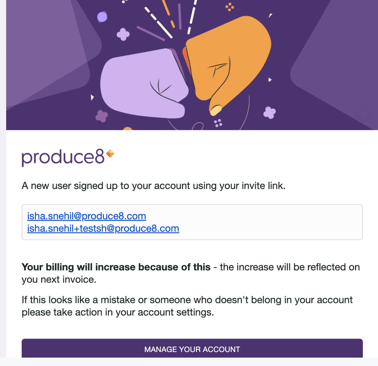
Adjust your notification settings by:
- Log into your Produce8 Web App Account.
- Click your name on the top right corner to open a list of actions.
- Select My Company Account.
- Click on the Notifications Settings tab.
- Toggle on/off your desired activities.
@2x%20(1).png?height=120&name=Produce8%20logo%20-%20Colour%20white%20(L)@2x%20(1).png)