New User Onboarding Guide
Quickstart guide to accepting an invitation and joining your company's Produce8 account.
Welcome to Produce8! If you're reading this, that likely means that you've been invited to join your team's Produce8 account. This guide will help you set up your profile and create a personal workspace to monitor your digital work patterns.
Before we dive into the steps, here's a bit about us: Produce8 helps digital teams optimize their technology use and time management. Our goal is to help you reclaim an hour every day, allowing you to focus on doing great work. By collecting data, we enable effective communication about work, continuous improvements, and measurable impacts.
Table of Contents
- Set Up Your Account
- Download the Mobile App
- Gain Awareness
- Set Goals
- Make a Change
- Share What You Learn
- Continuous Improvement
- Additional Resources
Step 1: Set Up Your Account
Accept The Invitation
Once the Owner or Admin of your Produce8 account has set up your account and added you, you will receive an invitation. Follow these steps to get your account set up:
- You will either receive an invitation email or a Shareable Link. If using the Shareable Link you can also choose to join directly by clicking on the link provided.
- If using the invitation email, select Great! Let me in!

- Enter your Full Name, Work Email, and choose a Password (stronger is always better).
- Save your credentials to your Password Manager of choice. Select the Next button when finished.
- Next, you'll be directed to our Onboarding Wizard where you'll be welcomed enthusiastically and then prompted to install our Extensions.
After you've successfully installed the extensions you're all set! Data will start flowing an your metrics will start to be generated as you use your work tools! In order to get all of your data from your calendar and your video calling apps, you can now connect them in your Personal Settings > Connection Status page (in the bottom left of your screen, click on your name and click Personal Settings. You'll see connection status on that page when you get there!)
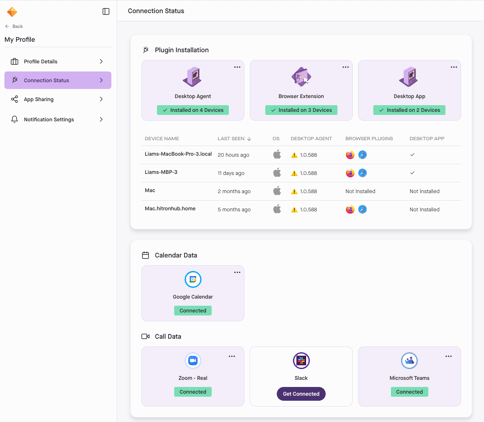
Connect Your Calendar
Connect your Google and/or Microsoft Outlook calendars so that you can see your schedule on your User Homepage, understand the impact of meetings on your workday, and compare you how planned your day (your calendar schedule) to how it actually went.
To connect your calendar, on the Connection Status page you can click on "Get Connected" for the calendar app you use (Microsoft Outlook and/or Google Calendar depending on what's setup in your account by your administrators). You'll be prompted to authorize the connection to complete the setup.
Learn more about our Calendar Integrations:
Connect to our Calls Integrations
Finally, connect to our direct integrations with Zoom, Teams, and Slack to be able to see time spent in video calls and to be able to fully understand the impact of meetings on your workday.
Again, on the Connection Status page you can click on "Get Connected" for the appropriate apps that were setup by your account administrator, then follow the prompts to authorize the integration.
Learn more about our Calls Integrations
Install The Extensions
Follow the prompts when you first create your account to set up the Desktop and Browser Extensions or set them up via the Connection Status page in the app. You’ll need to complete this step in order to send activities from your shared Web and Desktop tools and view them in your Timeline.
Remember: In order for Produce8's Web Extension to accurately display how you are working, you will need to remain on the Chrome/Edge/Brave profile where the Produce8 Web Extension is installed. The browser should also not be in Incognito mode.
Step 2: Download The Mobile App
Download the Mobile App to access your Personal Daily Sentiment, Personal Insights, Goals, and Top Apps from anywhere.
The Mobile App doesn't follow any apps, or gather any data - but it is the fastest and easiest way to check your insights and progress.

Resources:
Step 3: Gain Awareness
Once setup is done, for the first week, simply go back to work as you normally would while Produce8 compiles your Timeline and Insights.
- Visualize Your Workday: Gain insights into your daily workflow, helping you manage your time more effectively and reduce unnecessary distractions.
- See Your Work Patterns: By having a detailed view of how you spend your time, you can identify productivity peaks and potential areas for improvement.
- Use Sentiment: Watch for your Daily Report delivered to your inbox from the previous day. When you review the day's summary, take a moment to reflect. Was it a good day? And do the insight metrics help you understand why it was or wasn't?
During this initial phase, you may start noticing changes in your habits—this is a positive sign! It shows that you’re becoming more aware of how you work and are already making improvements. Embrace these early wins as they contribute to your overall productivity journey.
Explore Insights, Metrics, and Trends to stay informed and gain a deeper understanding your digital work habits. Gaining awareness can be profound. We’ve seen that by just having awareness people begin to self regulate and change habits. So the question is, what are some of the patterns you can see from the Insights?
Resources:
Step 4: Set Goals
Setting clear, measurable goals is one of the best ways to overcome the impediments to healthy, productive workdays.
Start with some basic assumptions: How long should your work day be? How much time do you want to spend in meetings? Try to limit the things that distract or interrupt you. Then set goals to help you prioritize your most impactful work.
Set a Goal for app usage, your time breakdown, or one of your Personal Insight metrics so you can track your progress.
Not sure where to start?
- Set a daily maximum goal to reduce the number of times you check your messaging apps in a day by 10-20% (do the same for any other distractions).
- Set a goals for for daily or weekly maximum time in calls to help you manage how much time you spend in meetings or limit ad hoc video calls.
- Set a goal for daily or weekly maximum working hours or Digital Intensity.
- Set a minimum for the apps where you do your best or most impactful work.
- Set a goal for minimum Focus Score.
Line up your goals with the expectations or assumptions of your role. This will help you prioritize and stay focused on what's most important, and also flag any issues that are preventing you from spending time doing that thing. Don't overthink it. You can change them or add more as you go.
If you aren't reaching your goals, remember it is not a pass or fail. Consider what is holding you back from them and what could be changed to help you achieve them.
Resources:
Step 5: Make A Change
Choose one thing that you want to change that you think is going to help you reach your goal. Don't overthink it, you are probably trying things all the time.
It could be:
- Batch Checking Emails 2-3 Times a Day: Enhance email efficiency by allocating specific times for email checks.
- Managing Unnecessary Notifications: Minimize distractions by removing notifications from unnecessary messaging channels.
- Lunchtime Walks: Foster a work-life balance by taking a rejuvenating walk at lunchtime.
- Pomodoro Timer Productivity Hack: Experiment with focused work intervals using a Pomodoro timer.
- Time Blocking Your Day: Structure your day by assigning specific time blocks to different tasks.
Not sure where to start?
Explore our Better Workday Challenges library - lightweight initiatives and productivity hacks that help individuals and teams find positive changes, build habits and reclaim time back in their day.
See The Impact On Your Timeline, Metrics, and Insights
To track changes over time, dive into your Personal Insights, Goals, and App Metrics. Make sure to look at your Trends so you can see your patterns over time, and Heatmaps will show you what an average day looks like. It's a great way to gauge your progress and adjust your strategies accordingly.
Understand Why It Did Or Didn't Work
Note whether it has the desired effect and why. Keep experimenting with different changes and stick with what works best for you.
Power Of Incremental Gains
Small changes in your workday can lead to substantial improvements over time. A 1% gain each week, compounded over time, results in substantial progress. By consistently optimizing your habits, these small adjustments add up to a powerful impact on your productivity and efficiency. Remember, it’s the little things that make the biggest difference.
Step 6: Share What You Learn
Discuss what you are learning in team meetings or your 1:1’s. Integrate the Insights from Produce8 into your conversations.
- What was the one thing that you tried?
- Did your day turn out the way you expected it to?
- Have you had any big wins or challenges?
- What goals have you set?
- What are you noticing about the data?
- What is holding you back from having a good workday?
In team meetings, reserve 5 minutes to discuss that you are learning. Open discussions foster collaboration towards shared objectives.
Step 7: Continuous Improvement
Regularly review your team's digital work patterns to systematically identify, quantify, and eliminate barriers to optimal productivity and employee digital experience. Here are some tips to ensure continuous improvement:
- Regular Check-ins: Schedule periodic reviews to discuss progress and identify any obstacles. Use these sessions to make necessary adjustments.
- Feedback Loop: Encourage your team to share feedback and insights. This helps in refining processes and implementing effective changes.
- Stay Updated: Keep up with the latest features and updates from Produce8 to leverage new tools and improvements.
- Training and Development: Invest in continuous learning and training for your team to ensure everyone is well-versed with Produce8 and other essential tools.
- Monitor and Adjust: Regularly monitor the data and adjust strategies as needed to maintain and enhance productivity.
And Don't Forget, We're Here To Help You Along The Way
We’re really honored to have you on board and we’re committed to your success with our platform. It’s our goal to help you get the most value from Produce8 and to make sure that our roadmap is a good reflection of your needs. Here’s a list of resources:
- Produce8 Help Center - bookmark our self-serve knowledge base or access it via our app & extensions
- Produce8 Youtube Channel - video tutorials and on demand education sessions.
- Subscribe to our blog - stay on top of digital work trends and use cases for Produce8.