Desktop Agent Deployment: Active Users
This guide outlines how partners can deploy Produce8 to create Active user profiles and begin collecting data automatically—without manual user invitations or setup delays.
Who This Is For
This deployment flow is intended for:
-
Partner accounts setting up Produce8 for the first time
-
Teams that want to automatically create user profiles as devices are onboarded
-
Environments where users will later sign in to view their insights, join challenges, or explore Produce8
1. Set Account Settings for App and User Discovery
Before deployment, configure the account settings that enable app and user discovery.
If you’re deploying to a customer, start by creating their customer account in the Partner Centre. Then log into that account and configure the following:
Enable App Discovery
To automatically detect desktop and browser apps:
- Select your user icon in the bottom-left corner of the Produce8 Web App.
- Choose Account Settings from the menu.
- On on the General page, scroll down to App Discovery Settings.
- Toggle the settings to On.
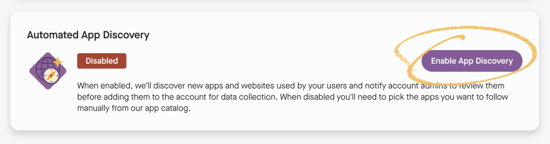
Once enabled:
-
Apps in use will appear in a pending state in the App Administration page
-
Admins must approve any apps they wish to include in metrics or insights
-
Ignored apps will not appear in reporting or contribute to data

📘 Learn more in Automatic App Discovery
Enable Automatic User Discovery
To create anonymous profiles automatically for users on deployed systems:
-
In the same Account Settings → General section, scroll to Automatic User Discovery
-
Toggle the setting to On
.png?width=550&height=192&name=image%20(3).png)
Once enabled:
-
An anonymous user profile will be created for each active system user on any deployed device
-
This allows for early data collection without requiring immediate user sign-in
-
Anonymous Data Collection is enabled by default when this is on
⚠️ Note: Anonymous users will not be created if the account has already reached its user limit.
📘 Learn more in Automatic App Discovery
2. Deploy the Desktop Agent & Browser Extensions via RMM
Now that your account is configured, you’re ready to deploy the Produce8 Desktop Agent and Browser Extensions using your preferred RMM tool.
Desktop Agent Deployment
Use the table below to download the appropriate agent file for your environment:
| OS | Architecture | Package Type | URL | Sample |
| Windows | ARM64 | MSI | https://desktop-agent-assets-main.s3.us-west-2.amazonaws.com/main/msi/arm64/Produce8-Agent-latest.msi | |
| Windows | ARM64 | EXE | https://desktop-agent-assets-main.s3.us-west-2.amazonaws.com/main/exe/arm64/Produce8-Agent-latest.exe | |
| Windows | x64 | MSI | https://desktop-agent-assets-main.s3.us-west-2.amazonaws.com/main/msi/x64/Produce8-Agent-latest.msi | |
| Windows | x64 | EXE | https://desktop-agent-assets-main.s3.us-west-2.amazonaws.com/main/exe/x64/Produce8-Agent-latest.exe | |
| MacOS | ARM64 | DMG | https://desktop-agent-assets-main.s3.us-west-2.amazonaws.com/main/dmg/arm64/Produce8-Agent-latest.dmg | |
| MacOS | ARM64 | PKG | https://desktop-agent-assets-main.s3.us-west-2.amazonaws.com/main/pkg/arm64/Produce8-Agent-latest.pkg | |
| MacOS | x64 | DMG | https://desktop-agent-assets-main.s3.us-west-2.amazonaws.com/main/dmg/x64/Produce8-Agent-latest.dmg | |
| MacOS | x64 | PKG | https://desktop-agent-assets-main.s3.us-west-2.amazonaws.com/main/pkg/x64/Produce8-Agent-latest.pkg |
Once deployed:
-
The agent will auto-launch in the background
-
An anonymous user profile will be created for the active user
-
These users will appear under Account Settings → User Management

Mac OS Deployment Note
Before deploying the agent on Mac:
-
Add the account.properties file to:
/user/Library/Application Support/Produce8-agent
-
Include your account ID (from Account Settings → General) in the file:
account.accountId=your-account-id-here
Browser Extension Deployment
Browser extensions are required to collect activity from browser-based tools like Google Docs, Outlook Web, or CRMs.
| Browser | Plugin Link | Plugin ID | Sample Script - Windows | Sample Script - Mac |
| Chrome | https://chromewebstore.google.com/detail/produce8-agent/kjdhkfobigjnlanlfjakbbibdbakdcnc | kjdhkfobigjnlanlfjakbbibdbakdcnc | ||
| Firefox | https://addons.mozilla.org/en-CA/firefox/addon/produce8-agent/ | support@produce8.com (id) {2170649e-9ff0-4923-b6a5-60077ca1675d} (syncGUID) | Use Intune or the following script: | |
| Edge | https://microsoftedge.microsoft.com/addons/detail/produce8-agent/clfmhpehigjmbgobgdebalogdgohbafk | clfmhpehigjmbgobgdebalogdgohbafk | Use Intune or the following script: |
Deployment Notes:
- Extensions can be pushed using Intune or similar tools
- If Intune isn't available, PowerShell scripts can also be used
- Extensions must be installed in the browser(s) your users actively use
Where to Find Deployment Scripts
Deployment scripts for the Desktop Agent, Browser Extensions, and Desktop App are available within the Produce8 Web App.
📘 Learn more How to Find Scripts in Produce8
3. Deploy the Produce8 Desktop App (For Sign-In)
The Desktop App is only required if users need to:
-
View their own insights
-
Participate in guided challenges
-
Actively interact with the Produce8 platform
You can deploy this at the same time as the Desktop Agent or after confirming that initial deployment is complete.
| OS | Architecture | Package Type | URL | Sample Script |
| Windows | x64 | MSI | https://p8desktopapp-v2-main.s3.us-west-2.amazonaws.com/%40cyclops/desktopapp/main/win32/x64/Produce8.msi | |
| Windows | ARM64 | MSI | https://p8desktopapp-v2-main.s3.us-west-2.amazonaws.com/%40cyclops/desktopapp/main/win32/arm64/Produce8.msi | |
| MacOS | x64 | DMG | https://p8desktopapp-v2-main.s3.us-west-2.amazonaws.com/%40cyclops/desktopapp/main/darwin/x64/Produce8.dmg | |
| MacOS | ARM64 | DMG | https://p8desktopapp-v2-main.s3.us-west-2.amazonaws.com/%40cyclops/desktopapp/main/darwin/arm64/Produce8.dmg |
Once deployed:
-
Users can sign in via SSO (Google or O365) or email and password
-
If the Desktop Agent already created an anonymous profile for the user, it will be automatically converted to a signed-in user upon login
-
There’s no need to manually invite users or send shareable links in this flow
What to Expect After Sign-In:
-
Signed-in users will appear in Account Settings → User Management with their name and email
-
Their device will continue sending heartbeat and usage data to the platform
-
Their experience will remain private unless they are added to a Shared Workspace

4. Review and Approve Discovered Apps
Once users begin working with the Desktop Agent and browser extensions installed, apps will begin appearing in the App Administration section.
Admins and Owners now have three approval options under Account Settings → General → App Discovery Approval Settings:
-
Manual Approval – Apps appear in a pending state until manually approved.
- AI Approval – Apps are scored (0–100) by AI based on type and relevance.
-
Apps scoring above 70 are automatically approved.
-
Apps scoring below 30 are automatically declined.
-
Apps between 30–70 remain pending for review.
-
- Approve All Apps – All apps are automatically followed and included in reporting.

📘 Learn more in Automatic App Discovery
Optional: Manual Invitations or Shareable Links
While we recommend using the automatic claim flow via Desktop App login, you can also:
-
Invite users via email
-
Share a custom link to let them sign up manually
Once a user logs in, a new Active user profile will be created. If they were already an anonymous user on that device, their account will automatically link to the correct profile.
Technical Notes & Best Practices
-
Add a step in your RMM script to quit and restart the agent after installation
-
If you use endpoint protection (e.g. SentinelOne), be sure to whitelist the agent and app
-
Track deployment success by checking:
- User Management for new users
- Account Health → Device for heartbeat data
Example RMM Scripts
- Installing the Produce8 Agent Using ConnectWise Automate (Windows)
- Installing the Setup Agent to Distribute with Datto RMM on Windows

-png.png?width=688&height=473&name=image%20(2)-png.png)